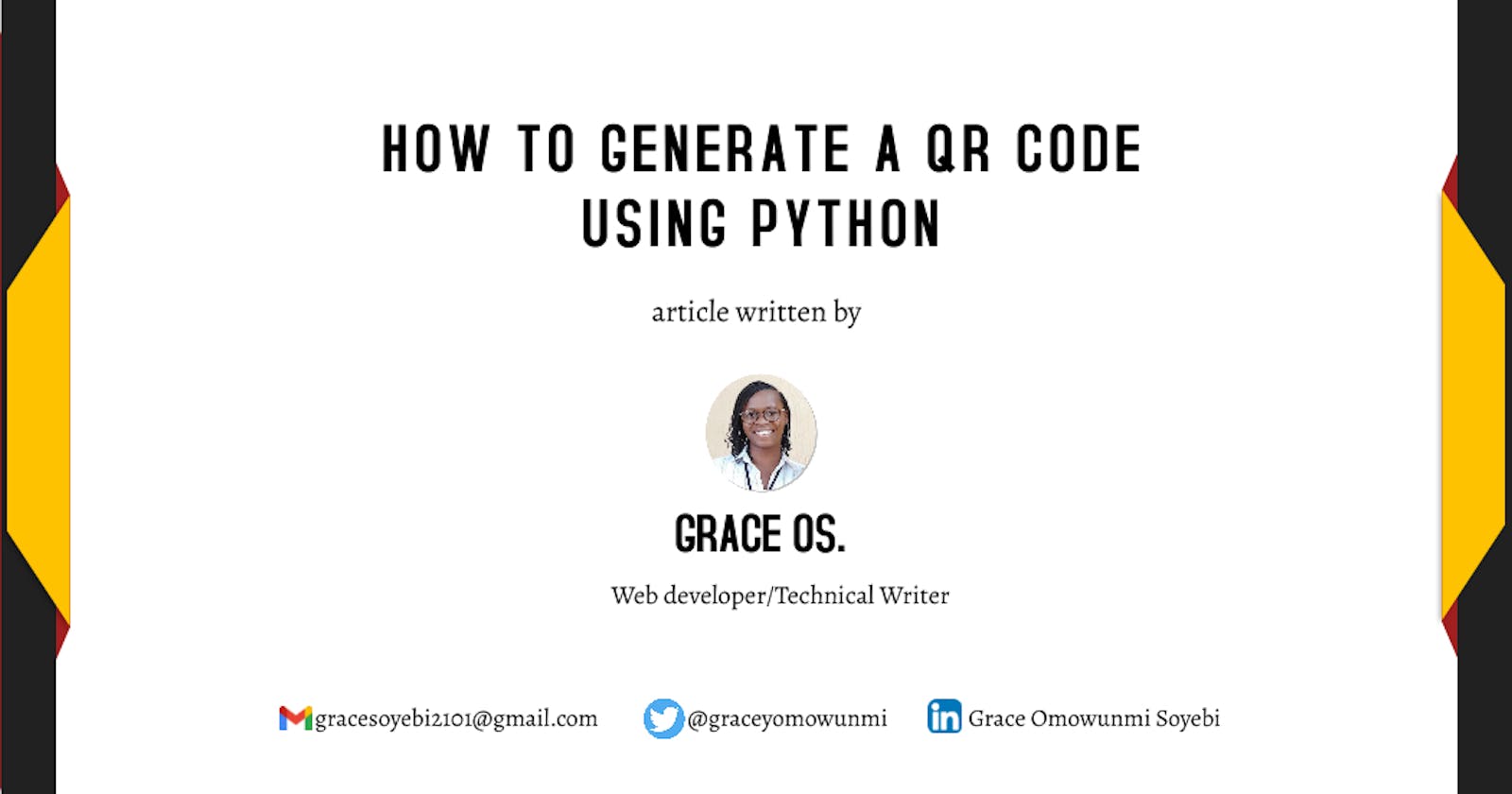Table of contents
INTRO
To start with, QR in QR code is an acronym for Quick Response. It is an easy and convenient way to store all kinds of data in a small space. QR code can store over 2000 characters in a small space.
Because of the reason stated above, QR codes are used for many purposes, some of which include:
- Online accounts authentication: websites can display a QR code that a registered user can scan with his or her smartphone and automatically log in.
- Payments: QR codes can store information about your bank account or credit card.
- WiFi authentication: QR codes can be used to keep WiFi networks authentication details such as SSID and password.
- Personal home address, business address, E-mail addresses, and phone numbers can be kept in QR codes.
- URLs of certain web pages or websites can be stored in QR codes.
- QR codes can also be made for verification passkeys used during the configuration of two-step authentication security used by several websites and applications.
GENERATE A QR CODE WITH PYTHON
With Python, you can generate a QR code with just three lines of code and get it saved on your PC for use.
For you to have read to this point, I believe you should have a basic knowledge of Python or any other programming language.
Follow these steps to generate your QR code:
STEP 1:
On your PC, create a folder in any location of your choice and open it with VS code or your preferred code editor.
STEP 2:
Create a Python file in the folder.
STEP 3:
Install the qrcode library on your cmd or terminal, using the pip install qrcode command.
For you to do this successfully, you must have python already installed on your PC alongside pip. If you don't, you can get download Python from here.
STEP 4: Copy the code below and paste it into your python file.
import qrcode
img=qrcode.make("Hello World")
img.save("img.jpg")
- The 1st line of the code is calling the
qrcodelibrary to work. - The 2nd line passes the value Hello World that we want our QRcode to have, using the
qrcode.make()function and then assigning it to a variable named img. - The 3rd line is to save the QR code as an image in our work folder.
PS: Run the code for the image to save, you should see it in the folder you created earlier that has your python file in it.
OUTPUT IMAGE
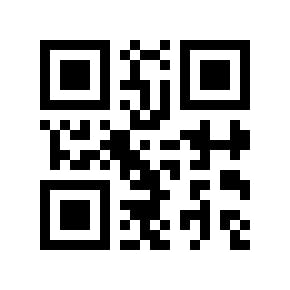
Use an online QR code scanner to scan the image above and it will display the value we have passed into qrcode.make() which is Hello World.
Ta-da! We have successfully created a QR code.
REFERENCE & READ MORE
I hope you have learned from reading this article. Do you want to follow me on Twitter? @graceyomowunmi, or on LinkedIn? Grace Omowunmi Soyebi. Ok, bye😉